Aligning the Print Head Position
Print head alignment corrects the installation positions of the print head and improves deviated colors and lines.
The procedure for performing print head alignment is as follows:
 Note
Note
- If you are adjusting the head position while the software is being installed from the Setup CD-ROM, start from Step 3.
 Print Head Alignment
Print Head Alignment
Select Test Print from the pop-up menu on the Canon IJ Printer Utility
Click the Print Head Alignment icon
A message is displayed.
Load paper in the printer
Load two sheets of A4 size or Letter size plain paper into the rear tray.
Execute head alignment
Make sure that the printer is on and click Align Print Head.
The first pattern is printed. Important
Important- Do not open the top cover while printing is in progress.
Check the printed pattern
Enter the numbers of the patterns with the least noticeable streaks or stripes in the associated boxes, and click OK.
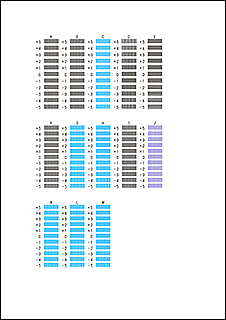
 Note
Note- If it is difficult to pick the best pattern, pick the setting that produces the least noticeable vertical streaks.
(A) Least noticeable vertical streaks
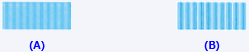
(B) Most noticeable vertical streaks - If it is difficult to pick the best pattern, pick the setting that produces the least noticeable horizontal stripes.
(A) Least noticeable horizontal stripes

(B) Most noticeable horizontal stripes
- If it is difficult to pick the best pattern, pick the setting that produces the least noticeable vertical streaks.
Confirm the displayed message and click OK
The second pattern is printed.
 Important
Important- Do not open the top cover while printing is in progress.
Check the printed pattern
Enter the numbers of the patterns with the least noticeable stripes in the associated boxes, and click OK.
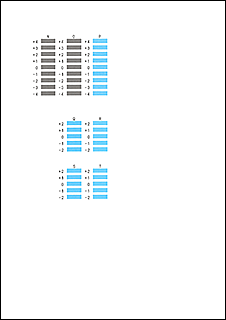
 Note
Note- If it is difficult to pick the best pattern, pick the setting that produces the least noticeable horizontal stripes.
(A) Least noticeable horizontal stripes

(B) Most noticeable horizontal stripes
- If it is difficult to pick the best pattern, pick the setting that produces the least noticeable horizontal stripes.
 Note
Note
- After head alignment is completed, you can print and check the current setting. To do so, click the Print Head Alignment icon and when the message is displayed, click Print Alignment Value.

